Email Resources
Need help setting up your email, calendar, or briefcase? We’ve got you covered. Don’t see your question? Call our office at 309.776.3211 or at 309.776.3214 after hours.
How can we help you?
zimbra email assistance
Zimbra Email is built on the idea that email can be more intuitive, efficient, and useful. If you need an email address with our services, call our office!
what is zimbra calendar?
Zimbra Calendar allows you to easily keep track of life’s important events all in one place with sharing features, cloud storage, and more!
what is zibra briefcase?
Briefcase is a Web-based data storage service. It allows users to store and edit documents online while collaborating with other users.
what is greymail?
Greymail is an email protection service that provides each user with a Message Center where your spam and viruses are filtered and quarantined.
email log in
Click here to login to your MTC Communications email account:
login.mtcnow.net
email apps portal
Click here to login to your application portal:
myapplicationportal.com
how to set up my email
Need help setting up your email? Find your server location to look at your email settings for incoming and outgoing server set up.
zimbra help
Visit Zimbra's website for more information on their services, or call our office at 309.776.3211 during business hours, or 309.776.3214 after hours.
What is Zimbra Email?
Zimbra Email is built on the idea that email can be more intuitive, efficient, and useful. And maybe even fun.
Email Features:
- Search: Use search box rather than sort through folders.
- Related messages are grouped together: Messages sent are grouped with responses; messages remain in context
- Tags and filters: Labels do the same work as folders, but with more flexibility; apply multiple tags to a single conversation.
- Storage: 15GB – Shared between email storage and briefcase
- Mobile: Access email anywhere on supported devices.
For more information, visit:
Zimbra.myonlinehelp.net
What is Zimbra Calendar?
Organizing your schedule shouldn’t be a burden. With Zimbra Calendar, it’s easy to keep track of life’s important events all in one place.
Features:
- Customizable Reminders: Set up reminders and get an email alert about meetings.
- Calendars can be shared: See dates and times for all contacts. Send invitations and track RSVPs
- Access from Mobile Devices: Two-way sync to mobile phone’s built-in calendar or access the mobile version.
What is Zimbra Briefcase?
Briefcase is a Web-based data storage service. It allows users to store and edit documents online while collaborating with other users.
Features:
Focused on Collaboration:
Docs are stored in central repository
You can share work with colleagues
Collaborate with several people
Access Documents from any Computer
There is nothing to download
Access documents online from any computer
Upload Existing Files
Accepts most file formats, include: DOC, XLS, ODT, ODS, RTF, CSV, PPT, etc.
Safe Storage
Documents are stored online
- Docs are stored in central repository
- Share work with colleagues
- Collaborate with several people
- Collaborate with several people
What is Greymail?
Greymail is an email protection service that provides each user with a Message Center where your spam and viruses are filtered and quarantined. Your legitimate email messages are delivered to your email inbox, just as they always have, but junk and virus-infected email is routed to your Message Center.
The Greymail Message Center will send an email once a day containing a list of any messages that has been quarantined the previous 24 hours. If an email has been quarantined by mistake, click on the “Deliver” link and the message will be forwarded onto your inbox. Postini will automatically delete quarantined emails after 30 days.
Is Greymail capturing too many of your legitimate emails?
Greymail’s filter settings can be customized to your preferences. Once you are logged into Greymail, you are able to view all of your quarantined messages from the past 30 days and change your filter settings. Filters can be adjusted to control how aggressively your email is quarantined for unwanted junk messages. You also can edit lists of approved and blocked senders and domains
MTC Email frequently asked questions
How will I know what spam (junk mail) is collecting for my account?
You can see your “spam” emails by clicking on the “Spam” folder. Most filtering of unsolicited automated email (also known as spam or junk mail) is handled by a spam filter before those email messages reach your Inbox.
Email that might possibly be junk mail, but is not certain to be junk, is placed in your Junk folder. You can review these messages and either move them out of the Junk folder or delete them. If you do not move or delete the messages, they are purged after 30 days.
How do I gain access to the settings of my spam?
The “Spam” (Junk) folder is located on the left hand side of your email inbox page:
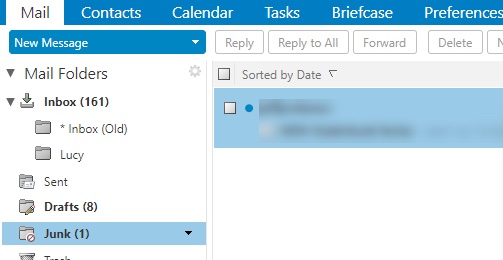
How do I empty my Junk (spam) Folder?
The contents of the Junk folder are automatically purged after 30 days. You can empty your Junk folder any time.
- Right-click the Junk folder and select Empty Junk.
- Click OK.
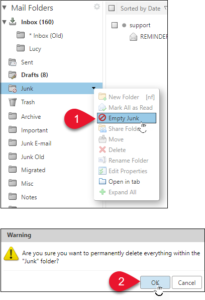
How can I block certain emails from coming to my inbox?
1. Select the message to mark as junk.
2. On the toolbar, select Spam.
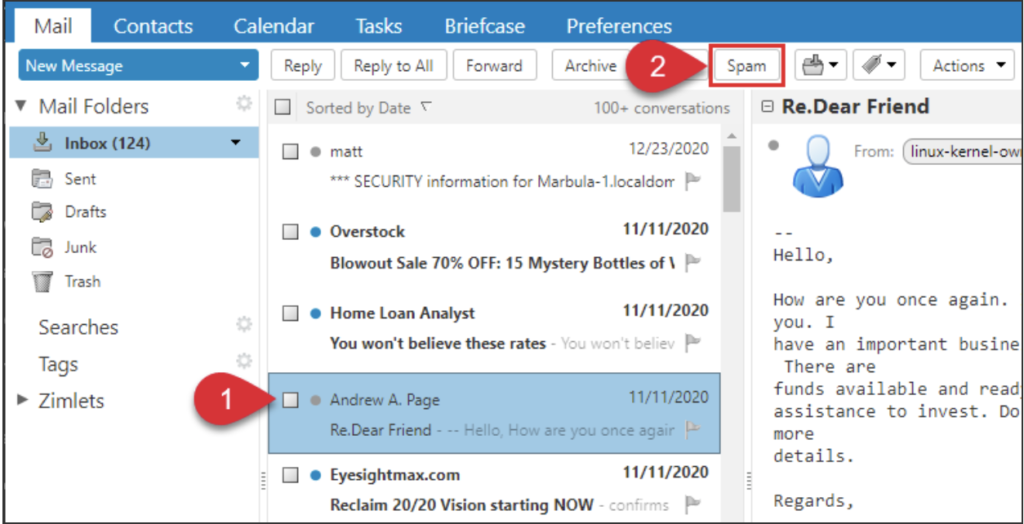
You can also right-click the message and select Mark as Spam.
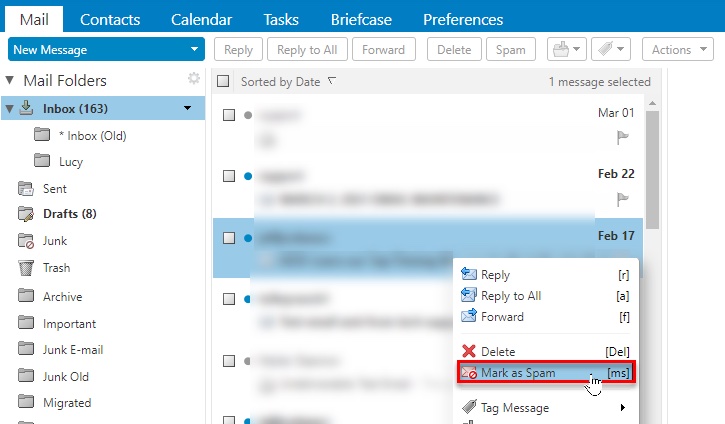
The email will be moved to your Junk folder.
How can I make sure I always receive emails from a specific sender?
Sometimes messages that are not junk are placed in the Junk folder. You can move the messages to the appropriate folder in a number of ways: Drag the message to another folder, Select message and click Not Spam, or Right-clicking the message and selecting Mark as Not Spam.
- Drag the message to another folder.
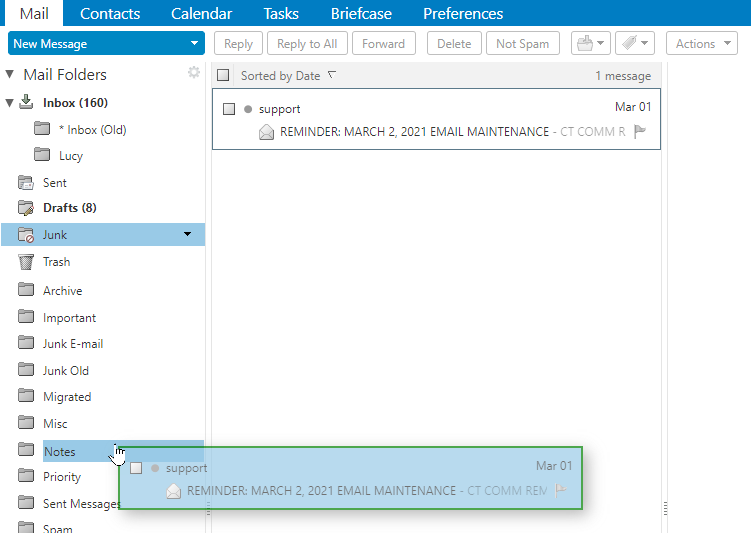
- Select the message and click Not Spam on the tool bar
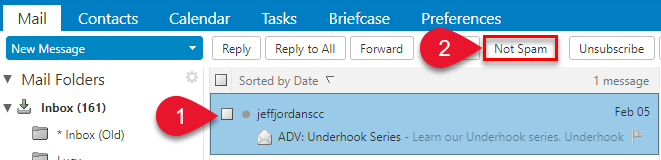
- Right-click the message and select Mark as Not Spam. The selected message moves to your Inbox.
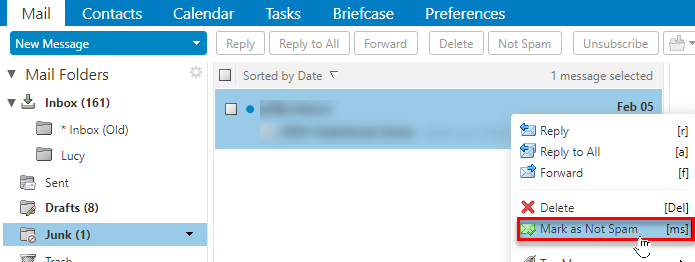
4. A confirmation message appears at the top relaying the number of messages marked as not spam
![]()
How do I use the Unsubscribe button?
A message with the correct unsubscribe information that is not in the Junk folder will display an unsubscribe button in the action bar of the webmail interface.
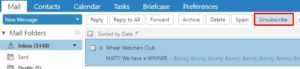
Selecting the button will present a small banner notification above the menu bar indicating unsubscribe has been requested.
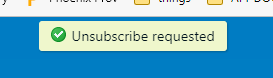
Only one message can be unsubscribed from at a time. When unsubscribe is requested, the server initiates the call to the unsubscribe information from the sender, so there is no danger from the customer opening the message and visiting a third party site.
How to set up my email
mtcnow.net
Incoming mail server:
The server supports both IMAP and POP3 protocols.
We recommend using IMAP, especially if you are using multiple devices for your account.
Server name: mail.mtcnow.net
Use SSL: Yes
Ports: 993 for IMAP, 995 for POP
Username: Your full @mtcnow.net email address
Password: The password for your email account
Outgoing mail server:
Server name: smtp.mtcnow.net
Use SSL: Yes
Port: 465
The server requires authentication to send.
Username: Your full @mtcnow.net email
address
Password: The password for your email account
Abingdon.net
Incoming mail server:
The server supports both IMAP and POP3 protocols.
We recommend using IMAP, especially if you are using multiple devices for your account.
Server name: mail.abingdon.net
Use SSL: Yes
Ports: 993 for IMAP, 995 for POP
Username: Your full email address
Password: The password for your email account
Outgoing mail server:
Server name: smtp.abingdon.net
Use SSL: Yes
Port: 465
The server requires authentication to send.
Username: Your full email address
Password: The password for your email account
AstorIail.net
Incoming mail server:
The server supports both IMAP and POP3 protocols.
We recommend using IMAP, especially if you are using multiple devices for your account.
server name: mail.astoriail.net
Use SSL: Yes
Ports: 993 for IMAP, 995 for POP
Username: Your full email address
Password: The password for your email account
Outgoing mail server:
Server name: smtp.astoriail.net
Use SSL: Yes
Port: 465
The server requires authentication to send.
Username: Your full email address
Password: The password for your email account
Avonil.net
Incoming mail server:
The server supports both IMAP and POP3 protocols.
We recommend using IMAP, especially if you are using multiple devices for your account.
server name: mail.avonil.net
Use SSL: Yes
Ports: 993 for IMAP, 995 for POP
Username: Your full email address
Password: The password for your email account
Outgoing mail server:
Server name: smtp.avonil.net
Use SSL: Yes
Port: 465
The server requires authentication to send.
Username: Your full email address
Password: The password for your email account
Bushnell.net
Incoming mail server:
The server supports both IMAP and POP3 protocols.
We recommend using IMAP, especially if you are using multiple devices for your account.
server name: mail.bushnell.net
Use SSL: Yes
Ports: 993 for IMAP, 995 for POP
Username: Your full email address
Password: The password for your email account
Outgoing mail server:
Server name: smtp.bushnell.net
Use SSL: Yes
Port: 465
The server requires authentication to send.
Username: Your full email address
Password: The password for your email account
Hcil.net
Incoming mail server:
The server supports both IMAP and POP3 protocols.
We recommend using IMAP, especially if you are using multiple devices for your account.
server name: mail.hcil.net
Use SSL: Yes
Ports: 993 for IMAP, 995 for POP
Username: Your full email address
Password: The password for your email account
Outgoing mail server:
Server name: smtp.hcil.net
Use SSL: Yes
Port: 465
The server requires authentication to send.
Username: Your full email address
Password: The password for your email account
Incoming mail server:
The server supports both IMAP and POP3 protocols.
We recommend using IMAP, especially if you are using multiple devices for your account.
server name: mail.macomb.com
Use SSL: Yes
Ports: 993 for IMAP, 995 for POP
Username: Your full email address
Password: The password for your email account
Outgoing mail server:
Server name: smtp.macomb.com
Use SSL: Yes
Port: 465
The server requires authentication to send.
Username: Your full email address
Password: The password for your email account
Maplecity.com
Incoming mail server:
The server supports both IMAP and POP3 protocols.
We recommend using IMAP, especially if you are using multiple devices for your account.
server name: mail.maplecity.com
Use SSL: Yes
Ports: 993 for IMAP, 995 for POP
Username: Your full email address
Password: The password for your email account
Outgoing mail server:
Server name: smtp.maplecity.com
Use SSL: Yes
Port: 465
The server requires authentication to send.
Username: Your full email address
Password: The password for your email account
Need more help with Zimbra?
Visit Zimbra's website for more information on their services, or call our office!
Main Office: 309.776.3211
24/7 Repair line: 309.776.3214
