Manage your MTC account from anywhere!
Download a PDF guide to getting started with SmartHub:
Click on one of the guides below to get step-by-step instructions:
PAYMENTS
COMMUNICATION
Manage
ACCOUNTS
ENVIRONMENT
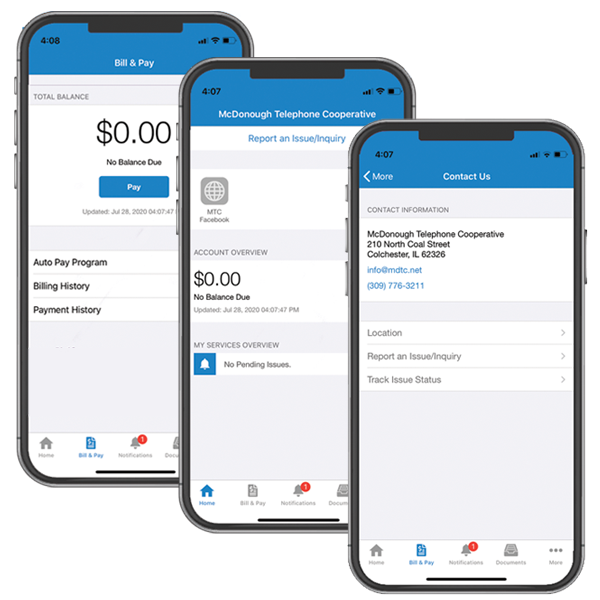
What is SmartHub?
Now you can manage your account from anywhere!
SmartHub offers convenient features for managing your account easily. Accessible via web or mobile (Android/iOS), you can pay bills, contact customer service, and stay updated on your Account!
Upon login, view billing history and make payments with a few clicks. Compare current and previous bills effortlessly.
Making payments is swift; securely store payment info for future transactions. Receive important notices via email or text.
Report service issues via the SmartHub app without calling, plus easily contact us for customer service or inquiries anytime, anywhere.
How do I manage my devices?
Manage your network, router, and connected devices all in one place with the MTC Wi-Fi app!
With MTC’s Advanced Wi-FI with Wireless Network Management, it’s easy to manage your network connection and your connected devices. Easily see how many devices are connected to your router on your MTC Wi-Fi home screen. Check your network connection by selecting the “My Network” section, and run a speed test.
Go even further to set up parental controls on your connected devices, manage your personal home or business network in “My Network,” change your password or set up a temporary guest network, and even run a speed test directly through your router to check on your signal strength.
Experience the difference in your network with MTC’s strongest Wi-Fi connection. Ready to learn more about managing your connection? Click the button below!
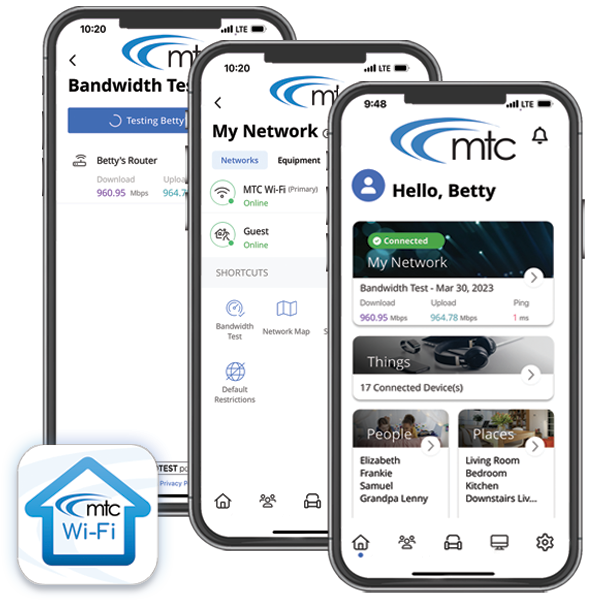
Getting started with SmartHub is as easy as 1-2-3!
As you work down this page, you’ll complete the following checklist and be on your way to managing your account like never before! Make payments, report service interruptions, monitor usage, and save the planet.
1
Register Your SmartHub Account
2
Download the new app!
3
Activate the features you want
Setting Up SmartHub: Frequently Asked Questions (FAQs)
Both platforms are part of McDonough Telephone’s online account management system for you.
The website has additional functionality that allows you to manage notifications, update their stored payment methods, and change their personal information.
Both the web version and mobile app allow members to securely access their account information, view bills and payment history, make payments, and report outages.
The free, secure mobile app is available to download and install on mobile devices and tablets.
Our SmartHub app is FREE!
Yes. All critical information is encrypted in every transaction run and no personal information is stored on your phone or tablet.
Mobile devices do offer you the ability to store your login information for apps installed on the device. If you choose to store your login information, any person who has access to your mobile device can access your account.
You can find your account number on a printed bill statement mailed to your residence or business. If you have previously received emails from MDTC about your monthly bill being ready to pay online, your account number is provided in that email. You can also call us at 309-776-3211 for assistance.
Downloads:
● Where to find your account number on your bill (pdf)
Members can sign up for SmartHub via the login page. To create a new online account, click “New User? Sign up to access our Self Service site” on the login page for SmartHub.
● Residential members will need to have their account number on hand before starting this process.
● Commercial members will need to have the tax ID number for their business.
After clicking on the “New User” button, type your billing account number, last name or business and email address in the requested fields.
Follow the steps to set up your online account.
To register, click here and enter your new account number, the name on the account and an email address. You will receive an email with a temporary password that you can use to log in. Once you log in to SmartHub with this temporary password, you will be prompted to change your password.
What happens if my temporary password doesn’t work and/or I’m locked out before I can register? Please try to register again. You will receive another temporary password, and you can try again. Check your junk mail if you don’t see the temporary password email.
Downloads:
● Register for SmartHub on the Web (pdf)
Visit the Apple App Store or Google Play on your phone or tablet and search for “SmartHub.” Select our free and secure app to begin the download process.
If you have already registered via the web portal, you will be able to log into the app immediately. If you haven’t registered yet, follow the instructions below.
Members can sign up for SmartHub via the login page. To create a new online account, click “New User? Sign up to access our Self Service site” on the login page for SmartHub.
● Residential members will need to have their account number on hand before starting this process.
● Commercial members will need to have the tax ID number for their business.
After clicking on the “New User” button, type your billing account number, last name or business and email address in the requested fields.
Follow the steps to set up your online account.
To register, click here and enter your account number, the name on the account and an email address. You will receive an email with a temporary password that you can use to log in. Once you log in to SmartHub with this temporary password, you will be prompted to change your password.
What happens if my temporary password doesn’t work and/or I’m locked out before I can register? Please try to register again. You will receive another temporary password, and you can try again. Check your junk mail if you don’t see the temporary password email.
Downloads:
● Download App and Register for SmartHub on Mobile Device (pdf)
No. It is provided as an option for your convenience. If you do not sign up for paperless billing in SmartHub, you will continue to receive a monthly bill in your mail.
When we upgraded our systems, all of those members who were previously enrolled in paperless billing were not able to be carried over, so while we understand it’s inconvenient, we do appreciate your understanding of having to enroll again.
You can choose to participate in paperless billing, which sends bill statements to the email address on your account. Members who participate in paperless billing do not receive a copy of their bill in the mail.
Here’s how to change your preference to participate in paperless billing:
On the website:
- Click on My Profile
- Click on Update My Paperless Settings.
- You can then choose your preference by selecting On or Off for paperless billing
On the app:
- Select Settings
- Select Paperless Bill Settings
- Then, you can select On or Off for paperless billing
Here are PDF instructions on how to sign up for Paperless Billing:
Want information on paperless billing, outage alerts and usage updates straight to your email or through SMS? Use SmartHub to update your notifications preferences.
- Log in to your SmartHub account
- Click on “Notifications”
- Click Manage Contacts to add or change email address and phone numbers
- Add email address or phone number
- Enter verification code to activate
- Click on Manage Notifications to update/change SMS and email alerts
For information on registering for SmartHub, please visit mdtc.net/smarthub.
*If you sign up for text message notifications, you will still receive a paper copy of your bill. If you wish to not receive a paper bill, make sure to sign up for paperless billing with a valid email address.
Once you have your text and/or email addresses set up, do the following:
- Click Notifications
- Manage Notifications
- Billing or Service or Usage
- Select Text Message and/or E-mail options
- Log in to SmartHub
- Click Notifications
- Manage Notifications
- Billing or Service or Usage
- Select Text Message and/or E-mail options
Auto Pay is a convenient option to pay your bill each month.
Auto Pay allows you to pay your monthly bill through an automated draft from your bank account or credit card at no extra charge. By enrolling in Auto Pay, you authorize McDonough Telephone and or MTC Communications to withdraw funds from your selected account to pay your monthly bill on the due date (the 15th of the month).
No, you are not required to sign up for it. We offer it for your convenience only. If you prefer to mail your payment or schedule it through your bank, please do so.
IF YOU MAIL PAYMENTS, please mail payments to our address:
PO Box 359
210 N Coal St., Colchester, IL 62326
IF YOU SCHEDULE PAYMENTS THROUGH YOUR BANK: Please use the new account number and McDonough Telephone payment address listed on your bill. For other payment options, please call our office.
First, you must have provided a bank account and/or credit/debit card information to enroll in Auto Pay.
On the website:
- Click on Billing & Payments
- Click on Auto Pay Program on the sidebar
- Click on Sign Up for Auto Pay
- Accept the Terms and Conditions then follow the instructions.
On the app:
- Select Pay My Bill
- Select Auto Pay Program
- Follow the instructions above.
Here are PDF instructions to help walk you through signing up for autopay!
You can save bank account and/or credit/debit card information for future bill payments. If you plan to enroll in the Auto Pay Program, you’ll be required to provide a stored payment account to pay your MTC bill.
On the website:
- Click My Profile
- Click on Manage My Stored Payment Accounts
- Follow the instructions to provide a bank account or card information.
- You can add multiple bank accounts and cards under your stored payment accounts.
On the app:
- Select Pay My Bill
- Select Stored Payment Accounts
- Select Add a Payment Method
- Select which type of card or bank account information you will provide
- Follow the instructions to provide a bank account or card information.
SmartHub Video Lessons
(Web)
Watch how easy it is to register your SmartHub account through our web portal.
(Mobile)
Watch how easy it is to download our app and register your SmartHub account.
MTC Wi-Fi app
Have MTC’s Advanced Wi-Fi? Now get control of your entire network all with our free app!
Manage your Wi-Fi password and Guest Network
Have MTC’s Advanced Wi-Fi? Now get control of your entire network all with the MTC Wi-Fi app!
Other Frequently Asked Questions (FAQs)
You can report a service interruption by calling our 24/7 repair number at 309-776-3214 or reporting an outage through our website at mdtc.smarthub.coop or mobile app.
On the website:
● Log in to your SmartHub account
● Click Report an Issue/Inquiry in the top right corner
● Select the Other Issues/General Inquiry button
● Choose your issue or inquiry from the drop-down menu
● Provide the information requested
● Select Submit.
● You can view the status of your request or inquiry on the website.
On the app:
● Log in to your SmartHub account
● Select Contact Us
● Select your issue or inquiry from the menu
● Please provide the information requested
● Select Submit.
Yes.
On the SmartHub website, the home page shows all of your accounts along with the amounts due for those accounts and links to other detailed information.
On the app, select the Pay My Bill icon. The total due of all accounts will be displayed. You can select different information by account, such as partial payment and payment method.
You can also make a payment to a single account or partial payments to all accounts by clicking on the Billing & Payment button. You can also select the Make Payment button to view payment options for your accounts. On the app, select Pay My Bill icon. If you’re paying the total amount due, tap the Pay button. If you’re making a partial payment, tap the Pay Partial Amount, tap on the account and adjust the Pay Amount.
You can report a service interruption by calling our 24/7 Repair number at 309-776-3214 or reporting an outage through our website at [url] or mobile app.
On the website:
● Log in to your SmartHub account
● Click Report an Issue/Inquiry in the top right corner
● Select the Other Issues/General Inquiry button
● Choose your issue or inquiry from the drop-down menu
● Provide the information requested
● Select Submit.
● You can view the status of your request or inquiry on the website.
On the app:
● Log in to your SmartHub account
● Select Contact Us
● Select your issue or inquiry from the menu
● Please provide the information requested
● Select Submit.
Major projects often provide scammers with opportunities to steal your personal information.
Please know that throughout this communication process, we will be very cautious of your personal information.
If you do receive such communication from someone claiming to be a McDonough Telephone Employee and believe that their call is a scam, please report it to us by calling our office at 309-776-3211.
SmartHub’s new device management features are now available for our MTC Advanced Wi-Fi with Wireless network management customers!
Now you can manage all of your connected devices and your Wi-Fi network directly through the SmartHub app.
Here are instructions on how to use the device management features.
Yes! MTC Does offer Text alerts.
Click here to learn how to sign up for text alerts: How to Sign up for Text Alerts
Still Have Questions? Contact us!
After you fill out the form, one of our dedicated employees will reach out to you.
Our first objective will be to understand your service needs, then together find a plan that fits your lifestyle without breaking your budget.
Does this form mean you’re required to purchase our services? Nope. Just fill out this form to get the process started, and we’ll be in touch within 48 hours.
Experiencing issues, forgot your WiFi password, or need help with your service? Call our 24/7 repair line at 309-776-3214 for help right away!
